Beschrijving
The Digital Asset Manager plugin for WordPress allows you to store and manage all of your digital assets in one place. This includes themes, plugins, and other files that you have purchased from different marketplaces.
Live Demo
Features:
- Store and manage all of your digital assets in one place
- View detailed information about each asset, such as the name, version, date purchased, and source
- Easily update your assets to the latest versions
- Share assets with clients or other users
- Archive and restore assets
Benefits:
- Save time and hassle by managing all of your digital assets in one place
- Keep your assets organized and up-to-date
- Easily share assets with others
- Protect your investment in digital assets
- Store all your cleints information in one place
Use Cases
- WordPress agencies can use the Digital Asset Manager plugin to store and manage the themes and plugins that they have purchased for their clients.
- Freelancers can use the Digital Asset Manager plugin to store and manage the digital assets for their clients.
- In-house teams can use the Digital Asset Manager plugin to store and manage the digital assets for their company.
Usage
Once the plugin is activated, you can access it from the Assets menu in WordPress.
To add a new asset, click on the Add Asset menu. You can then select the file that you want to add and enter some basic information about it.
Once the asset has been added, you can view it by clicking on the title of the asset. You can also update, delete, or share the asset from this screen.
Archive and Single Page Templates
The Digital Asset Manager plugin also includes archive and single page templates for Asset post type and Asset Type taxonomies. You can override the templates into your child theme.
- ‘single-asset.php’
- ‘archive-asset.php’
Conclusion
The Digital Asset Manager plugin is a powerful tool for managing your digital assets in WordPress. It is easy to use and includes a variety of features that make it ideal for WordPress agencies, freelancers, and in-house teams.
Additional Tips
- You can use the Digital Asset Manager plugin to store and manage any type of digital asset, not just themes and plugins.
- You can create custom categories and tags for your digital assets to help you organize them.
- You can override the templates in your child theme for customization purposes.
- You can use the Digital Asset Manager plugin to create a custom asset library for your website.
Schermafbeeldingen

Asset List Screen - WP List Table for display list of assets added with some custom columns. 
Asset Edit Screen - Screen to edit the added asset to demonstrate what you can add in the field. 
Add New Asset Screen - Display the asset add screen to demonstrate the available fields to add the information related to the asset. 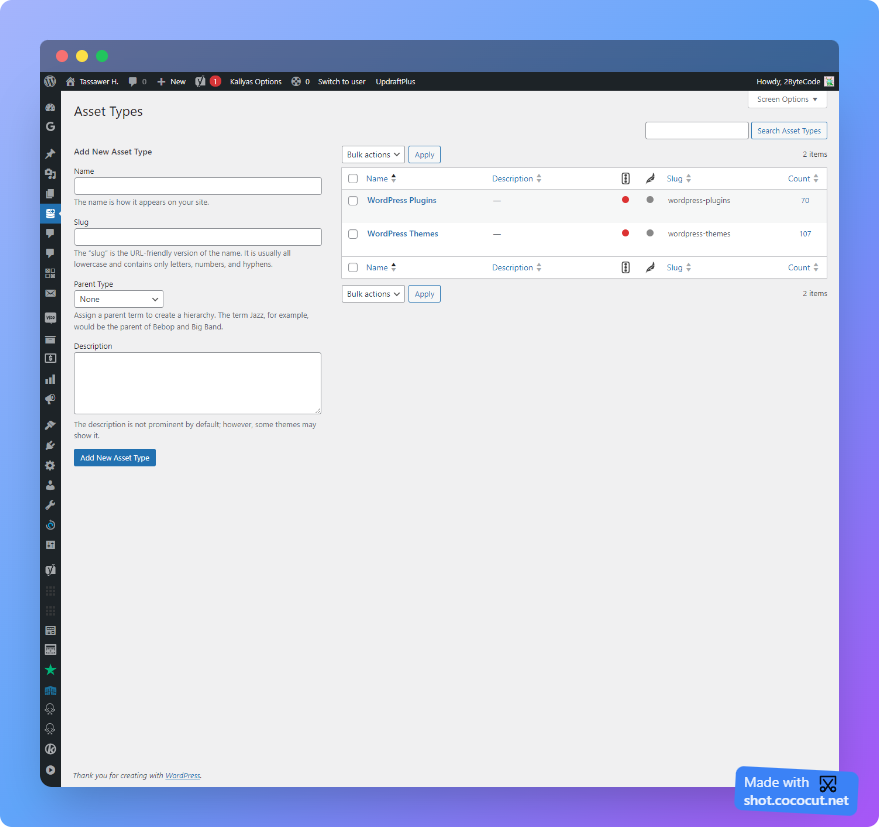
Asset Type List - Asset type taxonomy list screen where added type can be seen. 
Token List Screen - List of added Envato Token attached with the existing assets. 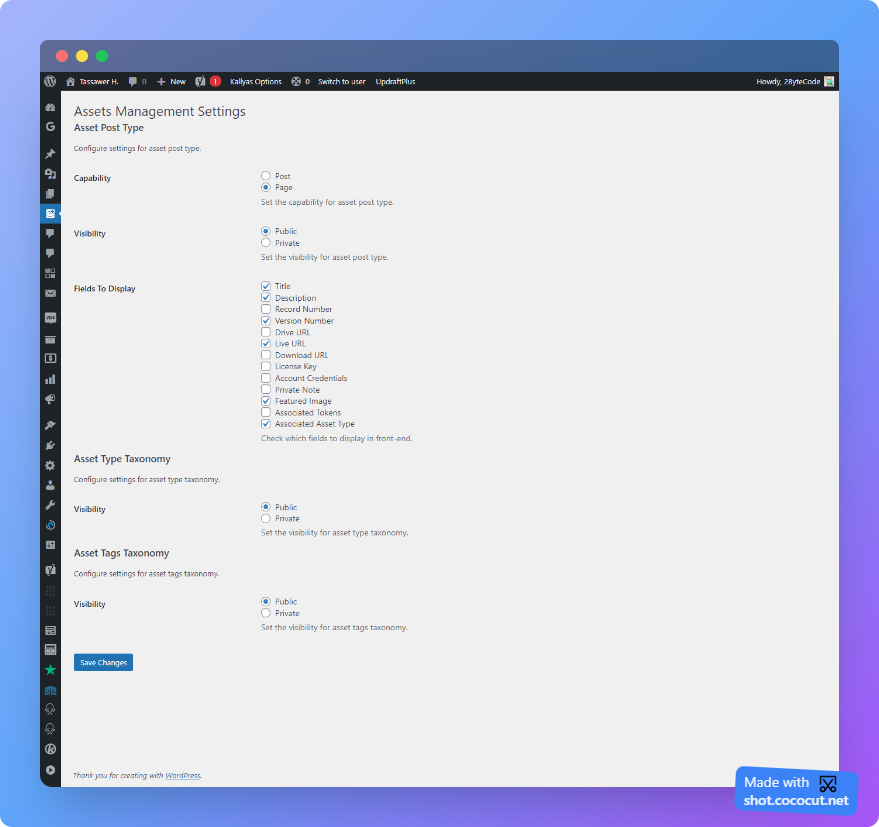
Settings Page - Settings to configure the visibility type of the respective post type and taxonomies. 
Asset Tags List - Asset tags taxonomy list screen where added tags can be seen.
Installatie
This section describes how to install the plugin and get it working.
From within WordPress
- Visit
Plugins > Add New - Search for
Digital Asset manager - Activate
Digital Asset managerfor WordPress from yourPluginsmenu from WordPress. - Configure the visibility of the plugin under the
Asset -> Settingspage. - Visit the new
Assetmenu and click ‘Add New’ to add a new asset.
Manually
- Download the plugin.
- Unzip the file.
- Upload the digital-asset-manager/ folder to the /wp-content/plugins/ directory by using cPanel or SFTP/FTP.
- Activate the plugin through the
Pluginsmenu in WordPress. - Configure the visibility of the plugin under the
Asset -> Settingspage. - Visit the new
Assetmenu and click ‘Add New’ to add a new asset.
FAQ
-
What do the visibility settings do?
-
Visibility options enable/disable the single and archive pages. If you want to store the asset for your agency’s internal purpose, keep the visibility of asset post type and asset type taxonomy private.
-
Is the plugin providing the single and archive page template?
-
No, currently this feature is not included. But we are working on it and it will be available in the next release. Your theme default single and archive page templates will be used to render the content if you have set the visibility to the public.
Beoordelingen
Er zijn geen beoordelingen voor deze plugin.
Bijdragers & ontwikkelaars
“Digital Asset Manager” is open source software. De volgende personen hebben bijgedragen aan deze plugin.
BijdragersVertaal “Digital Asset Manager” naar jouw taal.
Interesse in ontwikkeling?
Bekijk de code, haal de SVN repository op, of abonneer je op het ontwikkellog via RSS.
Changelog
1.1.0
- Imporve the admin interface.
- Included the single and archive templates.
- Implemented the Asset tags.
1.0.0
- First release.